# Hello Substrate
This tutorial will guide you through setting up a basic Substrate project.
# Install Substrate
With npm (opens new window) installed, run: npm install -g substrate
This will make a command line utility, substrate, available globally.
You'll only need to do this once, if Substrate isn't already installed.
# Create a Substrate document
In your file explorer or coding software of choice, create a new folder for your project. Name that folder hello-substrate.
Then, create a new file in this folder. Name it hello.explorable.md.
Add the following line to hello.explorable.md :
Hello Substrate!
# Launch the viewer
Open a command line terminal and navigate to the hello-substrate folder. Then, run substrate.
cd ./hello-substrate
substrate
OR, run substrate with the path to hello-substrate as an argument.
substrate ./hello-substrate
You should see the following output:
Substrate server listening on port 5000
[found] hello.explorable.md
Open a web browser and navigate to localhost:5000
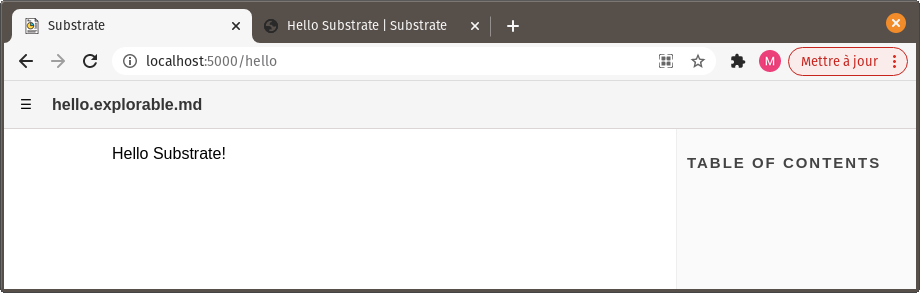
Bam! Before your eyes is a human-friendly representation of your document, in the Substrate viewer.
It's a tad bland-looking, isn't it? Also, where's the code?
Don't worry, we're getting there!
# Make it prettier
Since your newly created document is a Markdown file - .md being its extension - its content is text meant to be read by humans, unless specified otherwise.
" Hello Substrate! " is just that: text. And we can use Markdown syntax to make that text more visually appealing.
Edit hello.explorable.md like so:
# Hello Substrate!
This is a **Substrate** document. It is _very_ nice to read.
Then head back to your web browser. The page reloaded automatically, and looks better now:
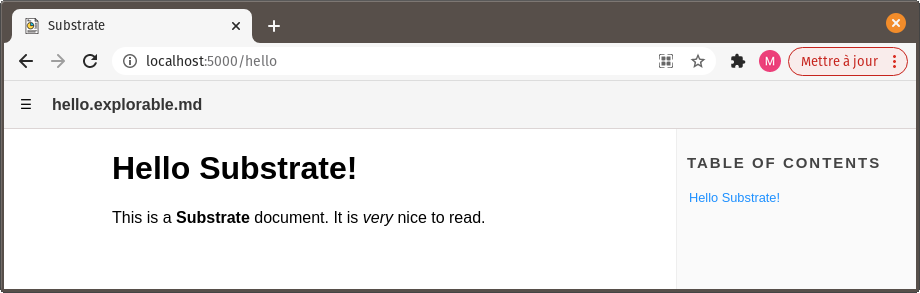
# Add some JavaScript
A Substrate document is part Markdown text, part JavaScript code useable as-is.
While the default content of a Substrate document is Markdown text, as we've seen, that text can be intersped with executable JavaScript code inside code blocks.
Edit hello.explorable.md like so :
# Hello Substrate!
This is a **Substrate** document. It is _very_ nice to read.
```js
console.log('hello substrate')
```

The JavaScript code block shows in the viewer, formated as such.
Moreover, if you open the browser's console, you'll notice that 'hello substrate' got printed there. This is because the code contained in the JavaScript block executed on the page !
# Create an importable document
Create a second Substrate document in your project's folder. Name this one world.explorable.md.
Fill it with the following content :
# World
An object representing a world of lizards and lava.
```js
const world = {volcanoes:13124, dinosaurs: 7512097}
```
## Exports
```js
export default world
```
This instructs JavaScript to do two things :
- Declare a constant,
world, holding a reference to an object; - Export
worldso that this object can be accessed from other files.
Because these two lines of code are inside two distinct JavaScript blocks, Markdown text can be squeezed in between them - in this case, ## Exports .
In the browser, you can use the menu button in the top-left corner of the page to navigate to the new document, 'world'. It should look like this :
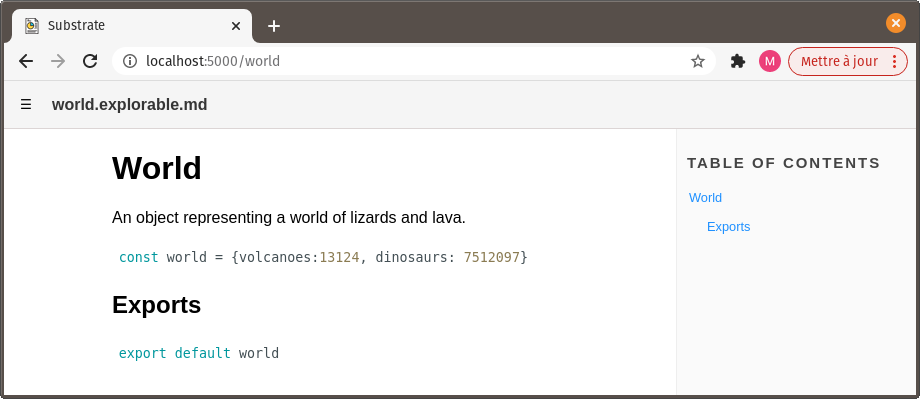
# Use a document as a dependency
Finally, let's make hello.explorable.md use world.explorable.md's exported module.
Append hello.explorable.md, with the following lines:
### Let's log the number of dinos to the console.
```js
import world from './world.explorable.md'
console.log(world.dinosaurs)
```
Open the browser's console. The number of dinosaurs in the world should be printed there, below 'hello substrate'!
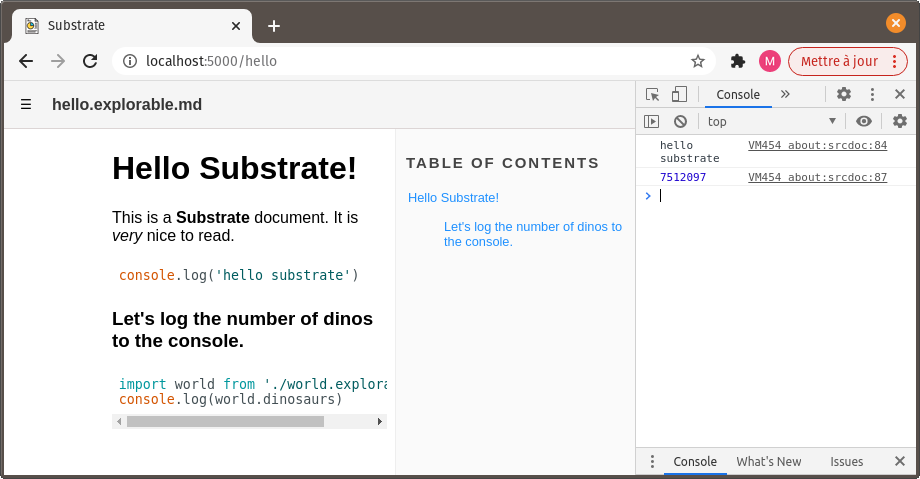
It's worth noting that this would work just as well if world.explorable.md was, instead of a Substrate document, a JavaScript file containing only the JavaScript code found in world.explorable.md.